How To Make A Group Text On Iphone
Want to start a group text message on your iPhone, but not sure how to? If you'd like to learn how to send the same message to multiple people all at once, you're in the right place. In today's tutorial, we'll show you how to create and name a group text message on your iPhone.
To create a group text message on iPhone:
1. Tap Messages to start the messaging app.
On your home screen, tap Messages to launch the messaging app on your device.
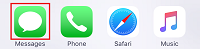
2. Tap the New Conversation icon to open a messaging window.
When you tap the New Conversation button in the top-right corner, a new message window will open.

3. At the top of your screen, type the contact information of the people you'd like to include in the group.
Type in the contact information of the people you want to add to your text message group. If the person is saved in your contact list, you can type in their name. If their contact information isn't saved to your device, type in their phone number.

4. Type your message.
In the text box that appears above your keyboard on your iPhone screen, type in what you'd like to say to everyone you've added to your group.
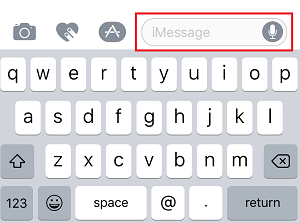
5. Tap the Arrow button to send it.
When you're finished typing, tap the arrow button to send your message off.

That's all you need to do to create a group text message on your iPhone. Now, you may want to set a specific name for your group, like "family" or "teammates" to help you differentiate between conversations. Next, we'll show you how to name a text message group.
To name a group text message on iPhone:
1. Tap Messages to launch the app on your phone.
Start up the messages app by tapping Messages on your home screen.
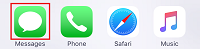
2. From your list of conversations, find the one you'd like to name.
Once your messaging app opens, you'll see a list of your conversations. Find the group conversation you'd like to name and tap it once to open it.

3. Tap the "i" button in the top right corner to view your group details.
To access and edit your group message details, tap the "i" button in the top right corner of your screen.

4. Tap where it says "Enter a Group Name" and type in what you'd like to name the group. When you're finished, tap Done.
This will add a custom label to your conversation.

That's all you need to do to add a name to your group message. There are a couple other things you may want to keep in mind when creating and naming group messages, so let's cover that information next.
Notes about iPhone group text messages
1. Keep in mind that whatever you send in your group message will be visible to everyone in the group.
This may seem obvious to some people, but just to clarify, once you start a group message, whenever you send a message within that conversation, anyone in the group can read it. Be sure to only start a group text message conversation with people you know and trust.
2. When you add a name to a group message, everyone in the group will be able to see the name you've added.
Anyone included in your text message will be able to see the name you add to label your group, so be sure to name it something that everyone in the group will be okay with.
3. You can leave a group message if you want to.
If you don't want to be part of a texting group anymore, you can leave the group if you'd like. Check out our how to leave a group text message tutorial to learn how.
Hopefully that covers everything you need to know about creating and naming group text messages on iPhone! Check out the other tutorials in our course on iPhone texting to learn more!
How To Make A Group Text On Iphone
Source: https://techboomers.com/t/iphone-group-text-message
Posted by: hillhadoestabut.blogspot.com

0 Response to "How To Make A Group Text On Iphone"
Post a Comment